|
DesignPage
User
Guideline:
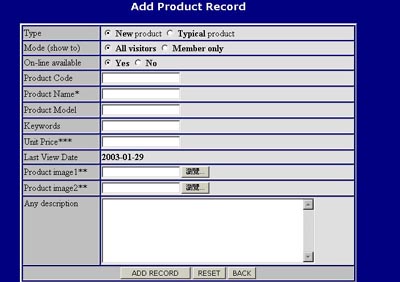 |
Pic.10 |
|
| Please
enter the product information, and then click "ADD
RECORD", if the input data are sufficient and correct, you will enter the
confirmation Page(Pic.11)
|
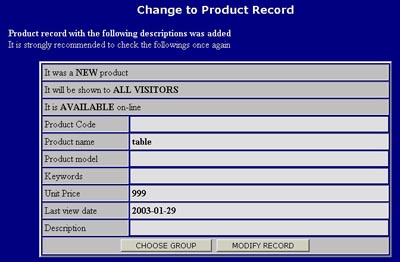 |
Pic.11 |
|
Check
information, if it is correct, click "Choose
Group" to select Product Group(s) it belongs to. If
something wrong, simply click "Modify Record" to
modify the information.
|
|
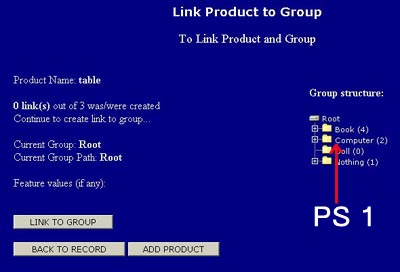
|
Pic.12 |
|
| PS 1 : Group
structure
In the Group structure shown, choose a
group and click "LINK TO GROUP", you may enter the feature value(s) if that group has features, and
then click "LINK TO GROUP" to join the
product group. |
|
Back to Technical Support |
|
 |
|

